URL Parameters
URL parameter is a way to pass information about a click through its URL.
Definition & Usage
URL Parameters have various similar words to it, such as: Deeplinks, Query Parameters, Query Strings, Direct Node Access. They mean more or less the same, correct me if I'm wrong in the comments. URL Parameters pass information through a URL.
Use cases
For example when you're on a hotelpage of booking.com and you share the link with someone else. The url opened on the other person's computer will open the hotelpage.
Another example is with referral links. Most of the times a referral link has something like ?referrer inside the url. So when a Youtuber places a link in the description with ?referrer, the site it's pointing to, can then detect that and use that information to pay out the referral.
More use cases:
- Prefill a filterpage
- Search results (Google)
- Prefill a form
- Current page item saved in the URL
- Sending information through webhooks
- Greeting the user if they filled out their name through a form, to dynamically change text on the following webpage
- Analytical UTM codes
- Referral links to pay the referral
- One page, pagescrolling to section
Basic understanding
An URL Parameter consists of an attribute and a value. They are seperated by an equals sign (=) and joined by an ampersand (&) if there's more than 1. They start with either a questionmark (?) or a hashtag (#).
A questionmark reloads the page if triggered again, while a hashtag searches on the same page. For 3DVista users, usually a hashtag works better. Just know that there's two symbols that can be used.
Example
A query parameter example using the question mark with multiple attributes combined:
?media-index=3&trigger-overlay-name=hotspot5&show-components-tags=employees
Some Attributes have both a long version, such as "show-overlays-name", as well as a short version "son". Then the short version is put below the long version. They have the same functionality.
Some values can be combined using a comma, such as showing tags with "show-components-tags=tag1,tag2,tag3"
Now 3DVista has a set of pre-defined url parameters that do certain things inside your 3DVista tours.
3DVista Attributes
Opening Media
Media can be:
- panorama
- 360 video
- photo album
- floorplan
playlist number
Hotspots within media
All the attributes below require the related media as well. So ?trigger-overlay-name=hotspot_A won't work. And ?media=1&trigger-overlay-name=hotspot_A will work.
hover
son
Possible to combine multiple with comma seperation.
hon
Possible to combine multiple with comma seperation.
sot
Possible to combine multiple with comma seperation.
hot
Possible to combine multiple with comma seperation.
Camera views within media
Rotate the camera view within media. A hashtag is recommended to use for fluid movements without reloading of the tour. The camera movement to that view is fast and can't be changed in speed.
Skin Components
sct
Possible to combine multiple with comma seperation.
hct
Possible to combine multiple with comma seperation.
Misc
sobjids
Possible to combine multiple with comma seperation.
hobjids
Possible to combine multiple with comma seperation.
Trigger Query Parameters methods
You can trigger parameters various ways.
1) By sending it directly as a full link to your client.
2) Having one virtual tour that is having various versions on various landingpages on your client's site
3) By embedding the url with parameters inside an iFrame
4) Inside 3DVista itself using Open URL action
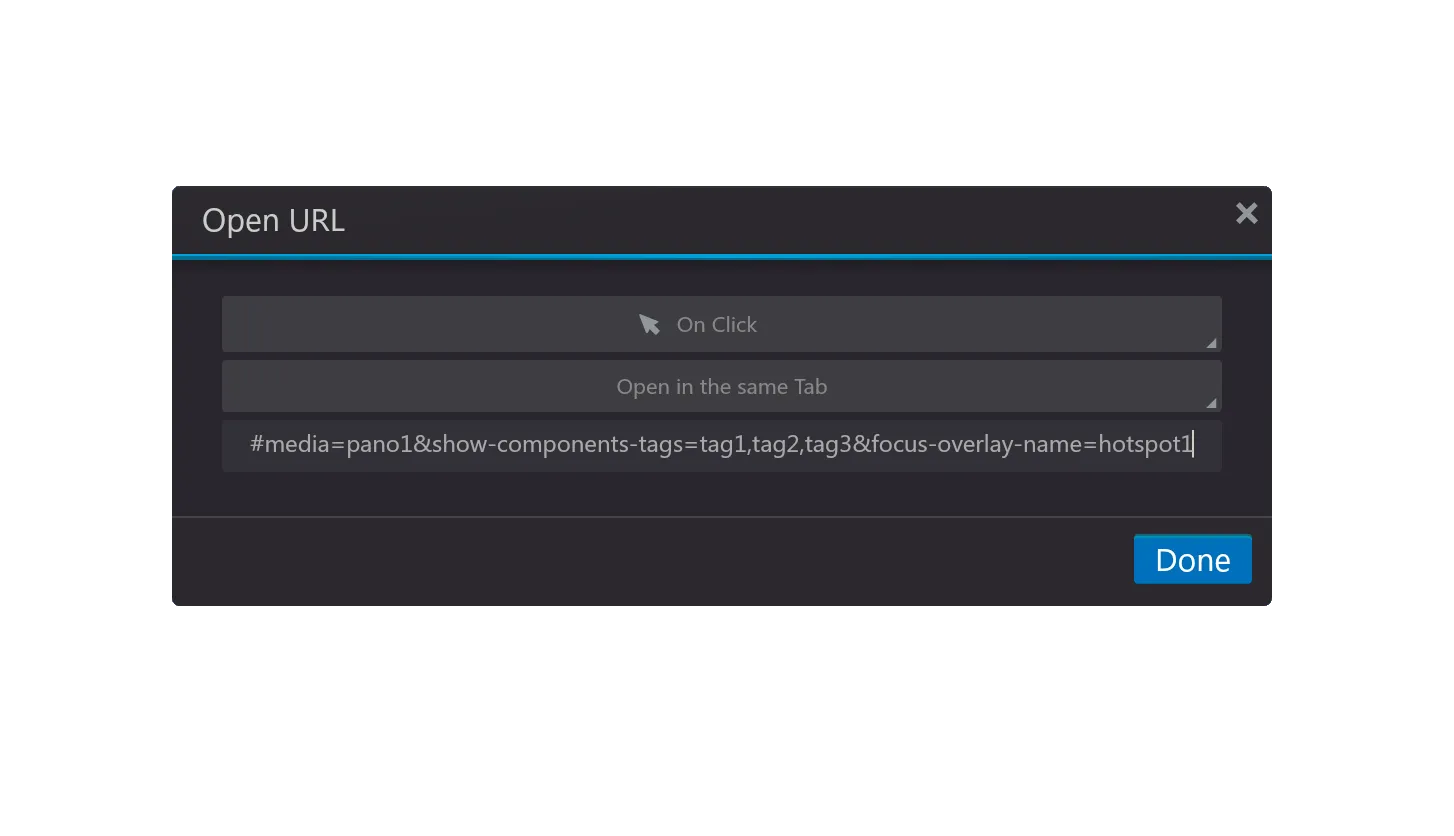
Custom Query Parameters
You can also create your own query parameters.
Use external data inside 3DVista
One of the great use cases for this, is that before visitors enter your Virtual Tour, they enter a form with their first name. Once they submit the form, the first name can be send over to the 3DVista tour using ?first-name=Ronald with a GET request to make this happen dynamically. And use this custom query parameter to greet the visitor using a Skin title in the 3DVista skin with some custom javascript.
Send data from 3DVista elsewere
You can also create custom query parameters within the Virtual Tour and send those outside 3DVista. For example having a
E-learning use case
Let's say we're building a Virtual Tour for a client that requires its employees to go through a 3DVista e-learning with 3 modules. Some employees only need to complete 1 module, others 2 and others all 3.
What the client needs to know is: who completed which module?
For keeping this use case simple, we trust the employees to fill in honestly their own details.
We build a form, ask employees for their employee number. We sent the form data with a GET request to the 3DVista tour, so that it shows up as ?employee=12345. With some custom code we can save that in 3DVista as the employee goes through a module.
Inside 3DVista we've created a webframe 1 by 1 px to send data to. Once an employee finishes a module, we trigger a webhook with n8n, make or zapier, such as:
https://webhook.360creators.com/webhook/b4955b33-5560-583a-9979-0009fx2f3275
with two custom query parameters. One is the employee number and the other is the module number like:
https://webhook.360creators.com/webhook/b4955b33-5560-583a-9979-0009fx2f3275?employee=12345&module=2
Then from the automation software we can use these variables in any other type of tool that has an API, such as Baserow, Nocodb or Airtable. And from there we give a list to the client to see who finished what.
